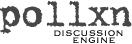
home news download install how-to [plug-in] links contact
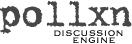
plug-in for Blosxom
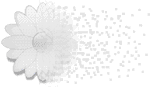 If you are using Blosxom 2.0 or higher as your blog engine,
the Pollxn plug-in will let your blog display the number of comments
available for each blog entry:
If you are using Blosxom 2.0 or higher as your blog engine,
the Pollxn plug-in will let your blog display the number of comments
available for each blog entry:
|
Homer Simpson Gets Slow Haircut In his feature film debut, Krusty the Clown spends 90 minutes cutting Homer Simpson's hair with rusty toenail clippers. Link | 43 comments |
In the example above, "43 comments" is dynamically generated by the Pollxn plug-in. If you'd like to use the plug-in, follow the directions below to download and configure it.
| 0. |
Before You Start You should have already downloaded and installed Blosxom and the Pollxn engine. Both should be running O.K. Blosxom should be version 2.0 or higher.
Note: At the time of this writing Blosxom 2.x is in Beta. We recommend getting at least version 2_0_b4. Some earlier versions had a few bugs. Version 2_0_b4 seems stable. | |||
| 1. |
Download the Pollxn Plug-In Download the Pollxn plug-in package from the download page. Unzip or untar it. | |||
| 2. |
Transfer Pollxn Plug-In to Blosxom's Plugins Folder on Server
Note: If you prefer to edit files on your own computer before uploading them to your web server, do step 3 below before doing this step. Inside the plug-in package is a file called pollxn. This file is the Pollxn plug-in for Blosxom. FTP or copy the file to your Blosxom plugins folder. | |||
| 3. |
Configure the Pollxn Plug-In Load the pollxn plug-in into your favorite text editor and modify its configuration variables:
Save pollxn when you're done editing it. | |||
| 4. |
Enable Plugins in Blosxom Load blosxom.cgi into your favorite text editor. Find the Plugins section. Make sure $plugin_dir is set to the directory where you copied the Pollxn plug-in. Save blosxom.cgi if you make any changes. | |||
| 5. |
Edit Your Blosxom Story Template Your Blosxom story template is responsible for formatting each blog entry in your blog. This is where you'll want to put a 'discuss' link to Pollxn (if you haven't already) and a reference to the Pollxn plug-in that will display the number of comments available for the blog entry. Using a text editor, open the Blosxom story template that goes with the Blosxom flavour you use (i.e., story.html, story.1993, etc.). Insert a 'discuss' hyperlink to pollxn.cgi if you haven't already. Users will click on this link whenever they want to read or post comments about a given blog entry. Here is a sample hyperlink to pollxn.cgi:
<a href="/cgi-bin/pollxn.cgi?storypath=$path/$fn.$flavour">Discuss</a> Next, insert a reference to the Pollxn plug-in:
$pollxn::comments_count Put the plug-in reference wherever you want a blog entry's comments count (i.e., '45 comments') to appear. If you'd like to use the comment count as your discussion hyperlink, use $pollxn::comments_count as your HREF text, like this:
<a href="/cgi-bin/pollxn.cgi?storypath=$path/$fn.$flavour">$pollxn::comments_count</a> When you're done editing, save the story file. | |||
| 6. |
Test the Pollxn Plug-In Surf to your Blosxom blog. Each blog story should now show the number of Pollxn comments associated with it. |